How to use the mobile Gmail app effectively
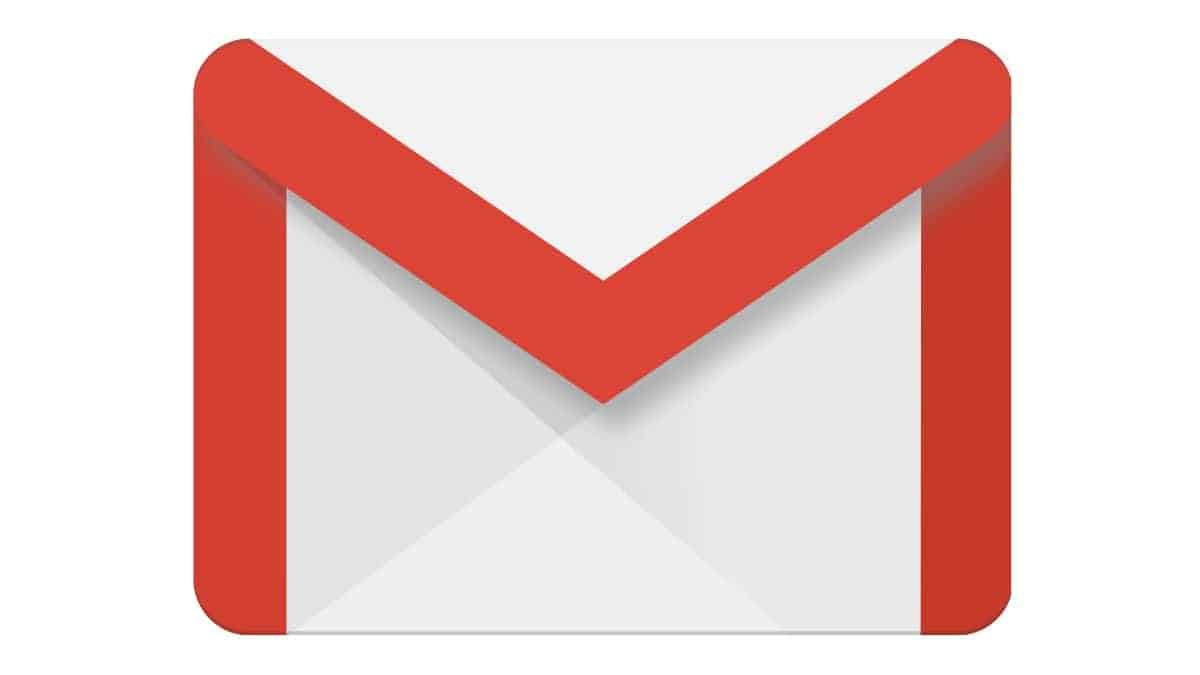
There are many ways in which we can communicate with each other nowadays via our PCs and various mobile devices, which except for written messages, include video chats. However, we would usually prefer to write to somebody on social media or via text. While emails might not be the number one method to send each other funny memes or cat pictures, they are still very much in vogue.
Naturally, there are plenty of useful apps available for our smartphones nowadays that address various needs and challenges of everyday life, and new ideas always keep popping up. Therefore, we can do a lot of things on the go – buy products and order services, play a card game, watch a movie, and pretty much organize our entire day. Surely, we can add whatever we want to the repertoire of apps on our devices. However, among those, we definitely need to keep at hand the Gmail app, which has to be on top of the list. Despite various other ways in which marketing companies can reach you, email marketing is still an essential tool in multiple campaigns. That is why it is vital to keep easy access to your messages.
To make the most of any tool, you need to familiarize yourself with it and always make sure you know what you’re doing. This year, Google changed the Gmail layout a little bit, so chances are you are already accustomed to it. Learning a few tips and tricks shouldn’t hurt, either. Assuming that you generally know how to use the app, here are a few useful ideas to move around the mobile Gmail app more swiftly.
One of the most important new features of the redesigned app is the confidential mode. It comes with two options: Standard and SMS Passcode. In Standard, the option to forward the email is disabled, and it is automatically deleted after a specific period (from one day to 5 years). The SMS Passcode is an additional security measure, which is a one-time passcode sent via SMS.
Then there are different conversation views. Users can choose between Default, Comfortable, and Compact. For most, the suggested default settings would be the best option, as it is more spacious, displays more details, and provides shortcuts to attachments and other actionable elements from inside the email.
An exciting feature that allows you to deal with your emails in bulk is the ability to edit multiple messages. Tap on the profile picture in the inbox view to select emails. You will see a few actions at the top bar. You can mark them as read/unread, archive, or delete them. Tapping on the menu button will reveal more options, like Move to, Mark Important, Snooze (which will show a popup with delay options to deal with the email later), and Mute (to mute annoying treads).
Lastly, it is always a good idea to learn some of the searc tricks to be able to find stuff faster. You can use some of the most common operators to narrow down the search criteria. The most useful are the following:
From: and To: (filter by sender and recipients)
OR or {} (filter using multiple terms)
Has: attachment (filter emails with attachments)
Subject: (search by words in the subject)
By using these commands, and other tips described above, you’ll greatly improve your mobile Gmail experience.

