Detailed guide on annotating PDF with Wondershare PDFelement
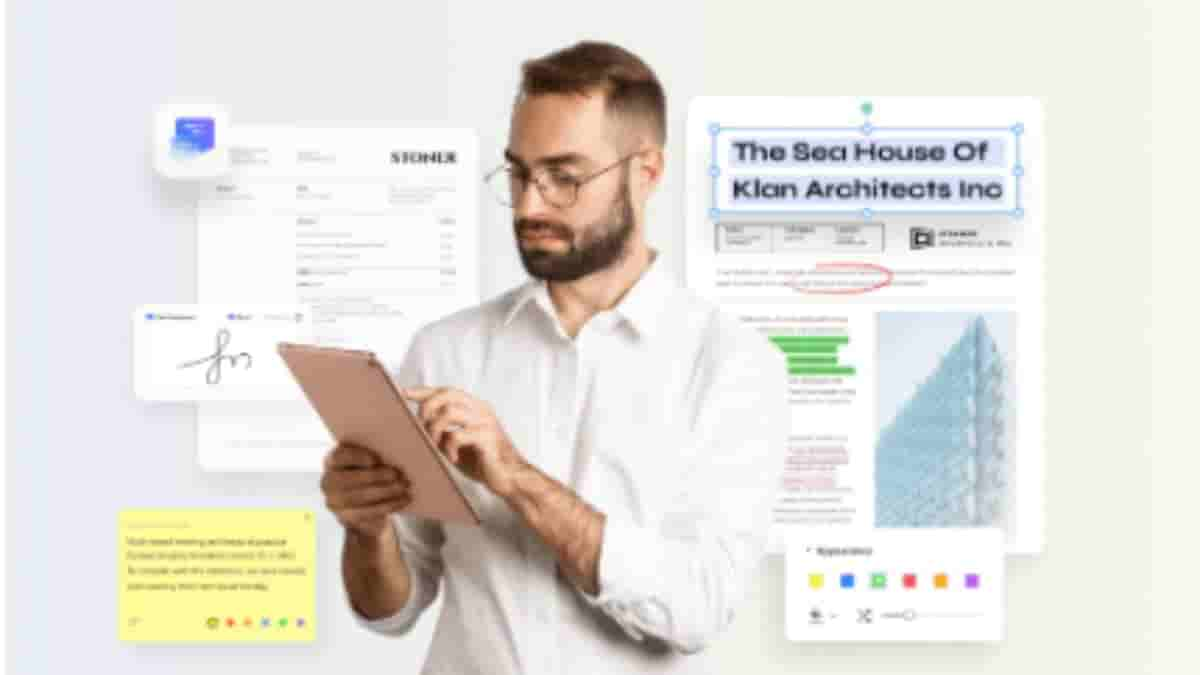
Introduction of Wondershare PDFelement
PDFelement is a powerful PDF editor that makes managing, editing, and creating documents a breeze. What sets this software apart is its cross-platform compatibility – allowing users to utilize the same program on multiple devices without losing functionality. Whether you use Windows, Mac, iOS, or Android devices, you can access the same features that make PDFelement such an incredible program, making it easy to open and edit files wherever you are.
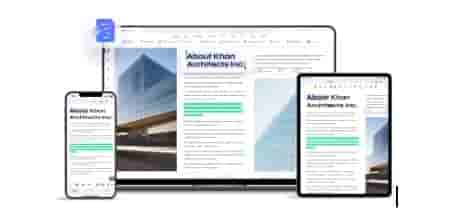
The annotate function of PDFelement is an incredibly useful tool for any reader of PDF documents. It includes many features that make understanding and interpreting text much simpler. Popular comment types allow users to quickly insert messages, while different text markup editing tools enable readers to easily highlight and underline important passages or add a brief summary when required. The measuring tools also enable precise calculations, which can be an invaluable asset for in-depth analysis. Additionally, shape and eraser functions make it easier to delete mistakes or modify illustrations, while the built-in stamps provide easy methods to mark documents according to your needs. All of this comes together to create an easy-to-use tool that eliminates the frustrations often associated with reading PDFs, ultimately making the task simpler and more enjoyable overall.
Guide on how to annotate PDF with PDFelement
- Four comment types
PDFelement is an easy and convenient way to annotate PDF files. It offers four comment types, including the add note, where users can directly create notes on any page; the Pencil Tool, which allows users to draw on PDF documents; the Text Box, which enables users to insert and edit various kinds of content such as texts, images and shapes; and the Callout function, which permits customization call to actions. These could also come in handy when you are using PDFelement as a PDF filler.
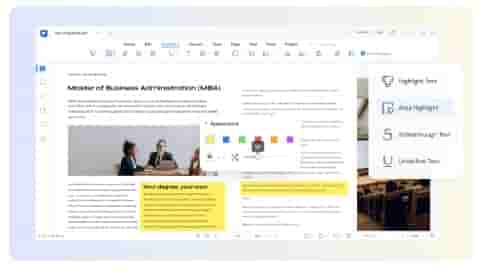
- Text markup
PDFelement provides intuitive marking capabilities that assist in document management without any prior knowledge needed to operate these functions. PDFelement has many useful text markup tools available such as the highlighter, area highlight, strikethrough, and underline, that can easily be accessed at the top of the page. Highlighting is as easy as selecting the desired text, setting the color then confirming. Area highlighting selects entire areas for a specific purpose by selecting a rectangular space. Strikethrough has two options; deleting the words from view or keeping them visible but crossed off from view. Lastly, underlining allows sentences to be seen in further detail with the addition of an underline beneath highlighted words and sentences.
- Measuring tools
With the help of PDFelement, users are able to make accurate measurements with their digital documents. Three of the most useful measuring tools are the ability to measure distance, measure perimeter, and find the area. The Measure Distance tool is simple and efficient for quickly finding distances between two points on a page. The Measure Perimeter tool can be used for locating the outside edges of an object or area. Finally, Find Area allows users to calculate the size of scanned documents and images by simply drawing arrows around them in order to capture an area. It’s important to note that every item that gets measured by these tools appears in centimeters, allowing easier mental calculus if needed. With PDFelement’s excellent measurement capabilities, users have a reliable solution for all their measurement needs.
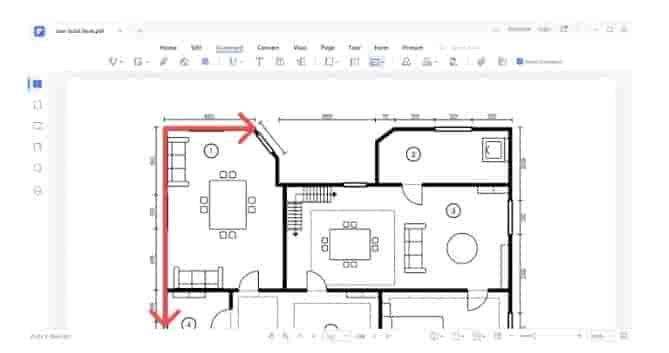
- Shape and Eraser
PDFelement can help you take your document annotations to the next level with the shape and eraser features. A shape is a tool that lets users draw straight lines, rectangles, circles, arrows, and more or create custom shapes on their documents. Eraser gives users the ability to quickly remove all annotations from anywhere within the document or select individual notes or shapes for deletion. This makes annotating easier and more convenient as edited annotations don’t have to be laboriously erased with a mouse or trackpad one at a time.
- Stamps
The “Stamps” icon allows users to access a range of pre-made stickers to insert into any highlightable space in a document. These stamps come in a range of categories, from educational symbols like checklists, dollar signs, and exclamation marks to more personalized selections, including signatures, legal seals, and specific office symbols for easy identification during collaboration projects. With this tool, you can customize your documents simply and efficiently to ensure that all documents are up to industry standards when it comes to design and communication presentation.
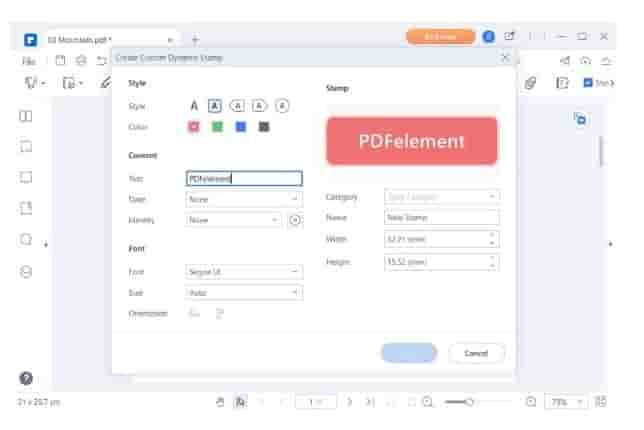
Other functions of PDFelement
- Create a new file containing only annotated pages
With PDFelement, you can easily create a new file containing only the annotated pages of the original documents. This feature has been highly praised by its users since it enables them to quickly generate new files tailored to their individual requirements, whether they are preparing a presentation or a report.
- Hide/show/search annotation
PDFelement is designed to help you become more productive in less time – it provides more than just annotation capabilities. With its powerful functionalities, it allows users to hide, show and search for annotations to ensure that annotated content is easily traceable when needed.
- Add an attachment
Documents can be created by embedding spreadsheets, images, or charts and adding attachment links directly to them, making this tool ideal for those who need to reference or supplement the information at a moment’s notice.
- Handwriting signature
One of PDFelement’s most convenient features is its ability to create and add a handwritten signature. Through the use of your mouse or trackpad, you can quickly and easily create a realistic-looking signature that can be used on documents to authenticate signoff. PDFelement also allows you to save and store custom signatures for repeat uses, saving time during document signing processes.
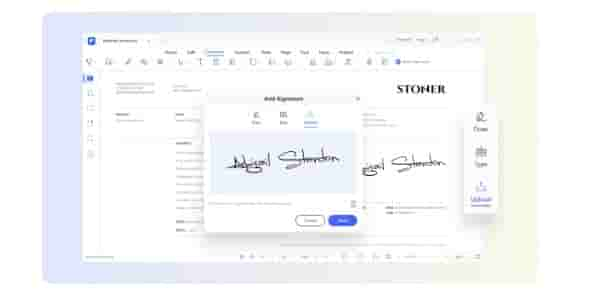
- Share with others
When you’re ready to share your PDF documents with your co-workers, family, and friends, PDFelement is the perfect tool for the job. Through this one program, you can easily email, share online, or print directly from the app with just a few clicks. Utilizing cloud services like Dropbox and Google Drive, it’s a breeze to transfer documents between all of your devices seamlessly.
Price and Verdict
PDFelement is an amazing software that allows users to annotate PDFs with different annotation tools. These features make it easy for users to work on their PDFs and get the most out of them. With these tools, you can easily add notes and comments and even measure distances and areas. You can also create a new file containing only your annotations or share them with others.
PDFelement offers plans and pricing that meet wide-ranging needs and budgets. For those in need of a short-term solution, the quarterly plan gives access to all features and 1 GB Document Cloud Storage at an affordable price of $29.99, while the yearly plan offers discounts and access to the same features for just $79.99. Even better, the perpetual plan gives you lifetime access to all features and free tech support for just $129.99—that’s 18% off! With plans suitable for everyone, from individual users to large enterprises, you are bound to find something that works for you.

