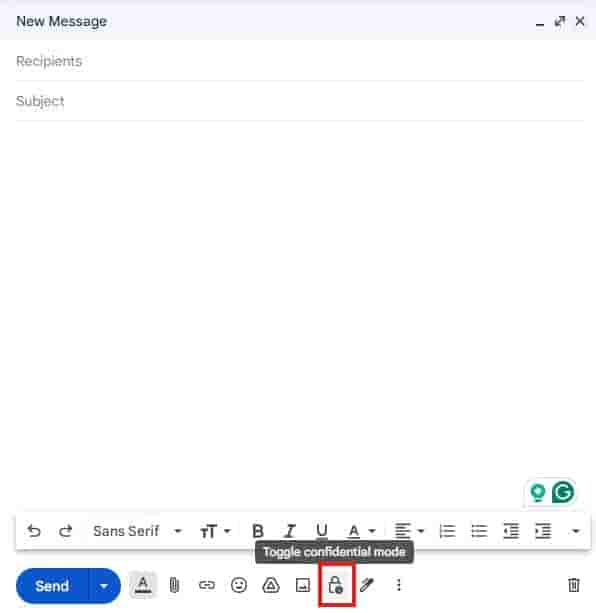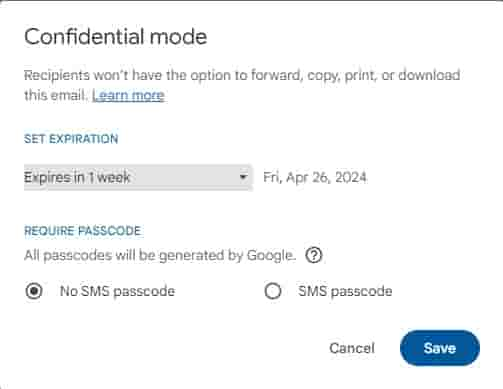Use Gmail confidential mode to send, receive, and protect sensitive information
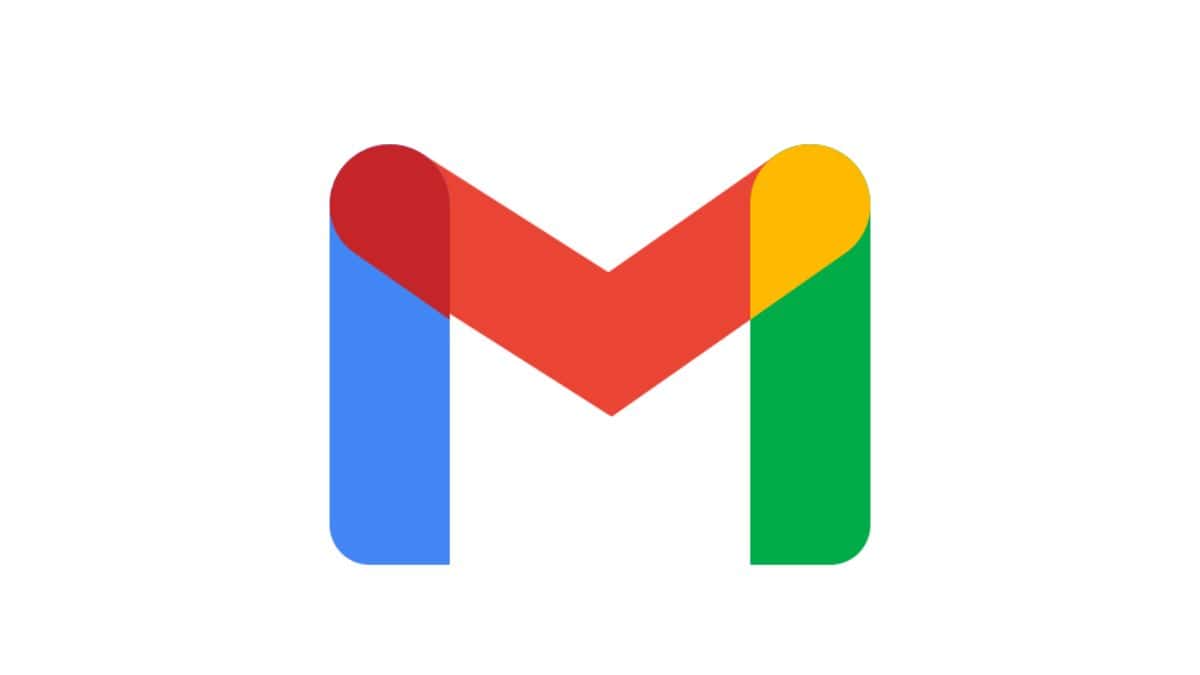
Prioritising privacy is very important in today’s world which relies thoroughly on digital communication. In this regard, Gmail offers the option of protecting Gmail messages in confidential mode. Whether you are an administrator or a regular Gmail user, you can use Gmail confidential mode.
For administrators: You can avail of Gmail confidential mode in all Google Workspace editions. With this mode, your users will be able to protect sensitive information from unauthorized or accidental sharing, as they don’t have the option to forward, copy, print, or download messages or attachments. You can set a message expiration date, revoke messages whenever you want, and put up a verification code by text to open messages, with the Confidential mode.
However, note that screenshots or photos of the messages can be taken.
You can turn Gmail confidential mode on or off for your organization by following these steps:
- Sign in to your Google admin console.
- Go to Menu > Apps > Google Workspace > Gmail > User settings
- In user settings, scroll to Confidential mode.
- Uncheck or check the Enable confidential mode accordingly.
- Save your changes.
On the other hand, to turn Gmail confidential mode on or off for an organizational unit, you will have to select the organizational unit on the left after going to User settings. Scroll to confidential mode and check or uncheck the ‘Enable confidential mode’ box accordingly. Click Save.
You can also block incoming confidential mode messages from your domain, by following these steps:
- Sign in to your Google Admin console
- Go to Menu > Apps > Google Workspace > Gmail > Compliance
- Select the Content compliance setting and click Configure. If compliance rules already exist for other types of mail, point to any rule and click Add another rule.
- In the Add setting dialog, enter the following information:
- Enter a name for the rule
- In the Email messages to affect, check the Inbound box.
- From Add expressions, choose If any of the following match the message.
- In Expressions, click Add, and then select Metadata match.
- From the Attribute drop-down, choose Gmail confidential mode, and for Match type, choose Message is in Gmail Confidential mode.
- Click Save.
- After that, choose ‘Reject message’ in the next section, which identifies what to do if the expressions match.
- Set a custom rejection message which is automatically sent to the blocked message sender.
- Click Save.
It is to be noted that changes can take up to 24 hours to happen.
For Gmail Users:
With Gmail’s confidential mode, you can protect sensitive information in your messages and attachments from unauthorized access. You can set an expiration date for messages or revoke access whenever needed. Note that, recipients of the confidential message won’t have the options to forward, copy, print, and download.
You can send messages and attachments confidentially by following these steps:
- Log in to your Gmail account on your computer.
- Click compose.
- Click Toggle confidential mode on the bottom right of the window.
(If confidential mode is already turned on, go to the bottom of the email, then click Edit.
- Set an expiration date and passcode. This is applicable to the message text as well as attachments.
(Upon choosing No SMS passcode, recipients with Gmail can open it directly, and non-Gmail recipients will get emailed a passcode. On the other hand, upon choosing an SMS passcode, recipients will get a passcode by text message. You will have to enter the recipient’s phone number.)
You can remove access early by opening the confidential email and clicking ‘Remove Access’.
You can open a confidential email sent to you until the expiration date or until the sender removes access. You won’t have the option to copy, paste, download, print, and forward the message text or attachments. You might need to enter a passcode to open the email.