Know steps to fix the annoying “ERR_CONNECTION_CLOSED” notification in Chrome
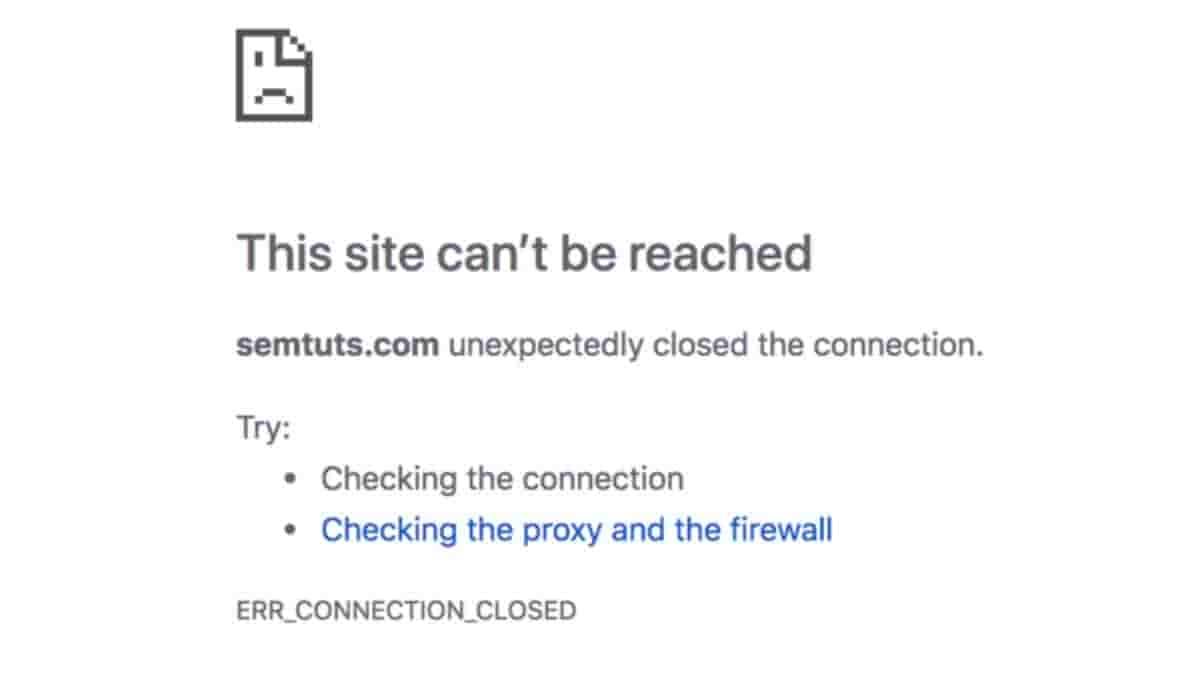
All of us have faced the irritating “The site can’t be reached” message on the screens of our smart devices as we are browsing the internet. The message is accompanied by an Error that flashes the message “ERR_CONNECTION_CLOSED” on our faces. Sometimes, it can be really frustrating especially when you’re trying to get your task done quickly.
Sometimes reloading or checking our internet connection solves the problem but there are times when we need to manually troubleshoot the problems.
We’ve brought you some methods through which you’ll be able to get past that exact message and continue with your work. Let’s get started.
Here are some of the methods on hand:-
- Check your internet connection
- Reset your network settings
These settings are available on your Laptop, Smartphone, and PC so you just need to check your IP network settings to get rid of the message.
- Check Firewall Settings or Antivirus Software
A firewall or your Antivirus Software sometimes blocks the server in order to secure your network. You may try resetting those to know the cause of the error message.
If these don’t work, then go ahead and check with more elaborated methods. These are:-
More Elaborated Methods:-
- Use a VPN(Virtual Private Network)
Getting this message while trying to access a certain webpage is because maybe the website is not allowed within your area or country. Trying VPN can help you with the problem.
- Disable VPN or Proxy Server
- Delete DNS Cache
- Use Cloudflare DNS (1.1.1.1)
Here are methods you can go through in your Google Chrome that may help you with the message because sometimes the problem lies within Chrome itself:-
- Update or Reinstall Chrome
- Reset Chrome Settings
- Use the Chrome Cleanup Tool
- Clear Your Chrome Browser Cache
- Deactivate Chrome Extensions
If none of these work and reaching that webpage is really important then you can scan your computer for malware. This will also act as a filter for your computer and will get rid of the other problems as well.
Here are the methods you can take in order to get yourself rid of the message of the error. I hope it works out for you!

