How to protect your system from unwanted ads?
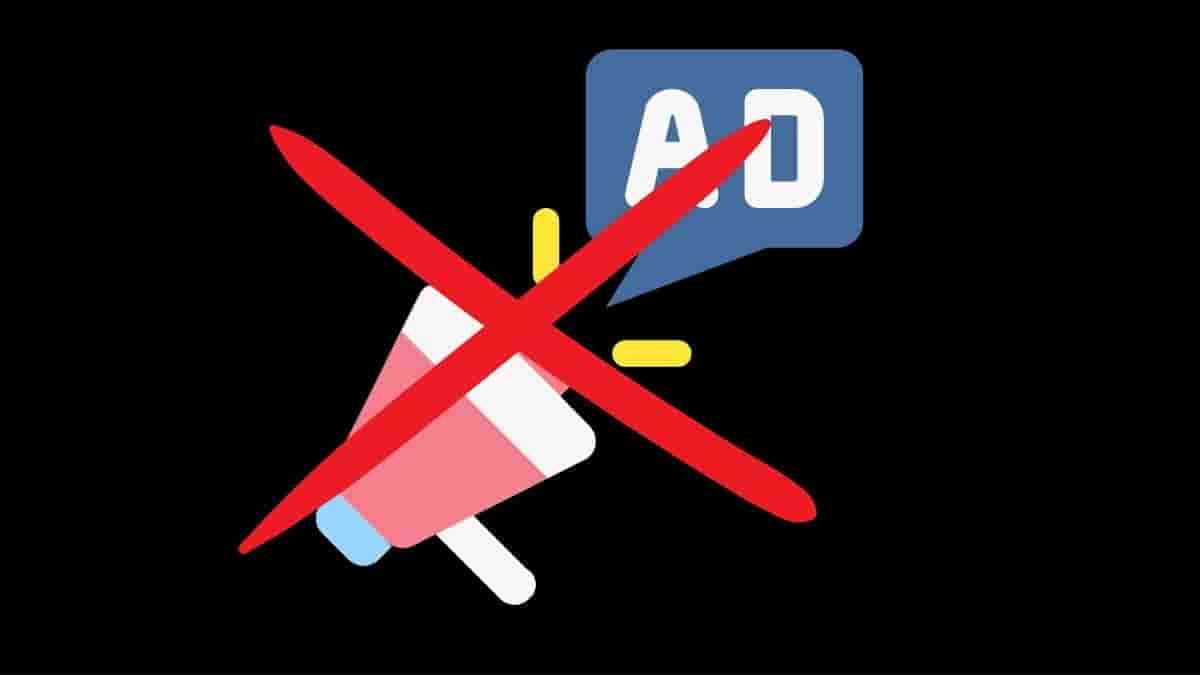
Have you ever been annoyed with ads while browsing the Internet? Irrespective of whether you are on your PC or phone, unwanted ads are always annoying.
In this article, you will be guided through the steps that needs to be followed to remove unwanted ads, pop-ups & malware.
You might have faced times when you came across pop-up ads and new tabs that doesn’t goes away. The search engine keeps changing without our permission and unwanted chrome extension or toolbars keeps coming back. We lose control of browsing and the browser keeps redirecting to unfamiliar pages or ads. In addition, alerts about viruses or an infected device keeps prompting up.
While on the Chrome browser in our PC, we can change our default ads permissions to avoid unwanted ad pop ups. To prevent sites from displaying intrusive or misleading ads, we can change the browser’s settings.
Firstly, we need to open up Chrome. On the top right hand side, you have probably seen the three dots. On clicking it we can choose the ‘Settings’ option from the drop down menu. After that we have to select the ‘Privacy and Security’, followed by ‘Site Settings’. We will come across the option ‘Additional content settings’ and then finally we can select the option Ads. Following it, we need to select the option that we want as our default setting.
On our Android phone, we can remove problematic apps to stay away from unwanted ads. To protect our devices we need to make sure that Play Protect on our Android device is on. We need to open our Android device’s Google Play Store app. After that, we need to go to the Menu and select Play Protect from the Menu. Finally, we need to turn on the “scan device for security threats” option.
It is always healthy to avoid installing apps from unverified and non-trustworthy or unfamiliar sources. On an iPhone or iPad, we can turn of pop-ups on or off. After opening the Chrome browser on our iPhone or iPad, we can choose the ‘More’ option. From the drop down menu, we have to choose ‘Settings’. After that, we have to select ‘Content Settings’ and finally the “Block Pop-ups’ option. We can turn the ‘Block Pop-ups’ option on or off.
Ads, a lot many times are threat actors weapons. They use ads in malware variants. Threats imposed with ads is referred to as Adware. Adware refers to advertisement-supported software. The main purpose of adware is to make the user click on pop-up ads.
Usage of a good antivirus or anti-malware app will help detect the adware files and thus flag the file before it can cause any damage. Executing routine scans helps one to keep their device on check. Windows provide ‘Windows Adware’, their own anti-adware option. Most of the times antivirus will detect and quarantine an adware infection.
Some persistent adware variants can evade an antivirus app. In such a case, we should back up all our data and reset our system.
If you are on a Mac, the adware target the browsers with very little impact on the operating system. Thus, it is quite easy to remove adware on a Mac.
Adware has evolved a lot since time being. Moreover, we can always opt to use an ad blocker. In addition, safe browsing, maintaining complex passwords and recognizing dangerous malwares will always keep our system secured.

