Here’s how you can enable two-factor authentication in your Zoom app
Zoom Video Communications has unveiled two-factor authentication (2FA) to safeguard users and prevent security breaches on the platform.
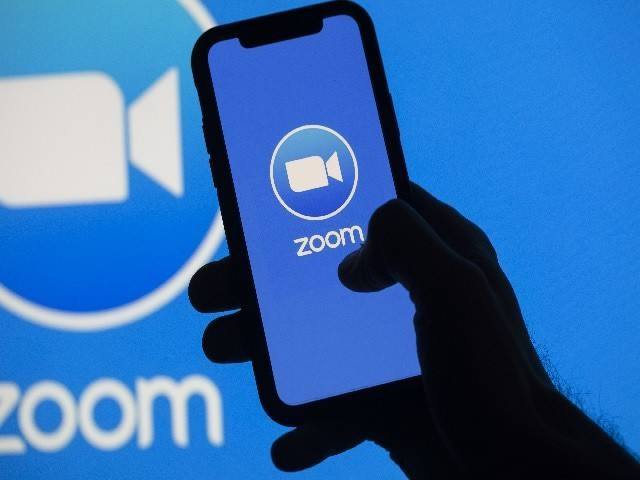
Zoom Video Communications has introduced two-factor authentication (2FA) to protect users’ data and prevent security breaches on the platform.
The new feature asks users to present two or more pieces of evidence or credentials that authenticate their ownership of the account.
Follow these steps to enable two-factor authentication:
• Sign in to the Zoom Dashboard
• In the navigation menu, click Advanced, then Security.
• Ensure the Sign in with 2FA option is enabled.
• Select one of these options to enable 2FA for:
All users in your account
Enable 2FA for all users in the account.
Users with specific roles
Enable 2FA for roles with the specified roles. Click Select specified roles, select the roles, then click OK.
Users belonging to specific groups
Enable 2FA for users that are in the specified groups. Click the pencil icon, select the groups, then click OK.
• Tap ‘Save’ to confirm your 2FA settings.

