Google Launched Upgraded Find My Device Network For Android Users, With New Features
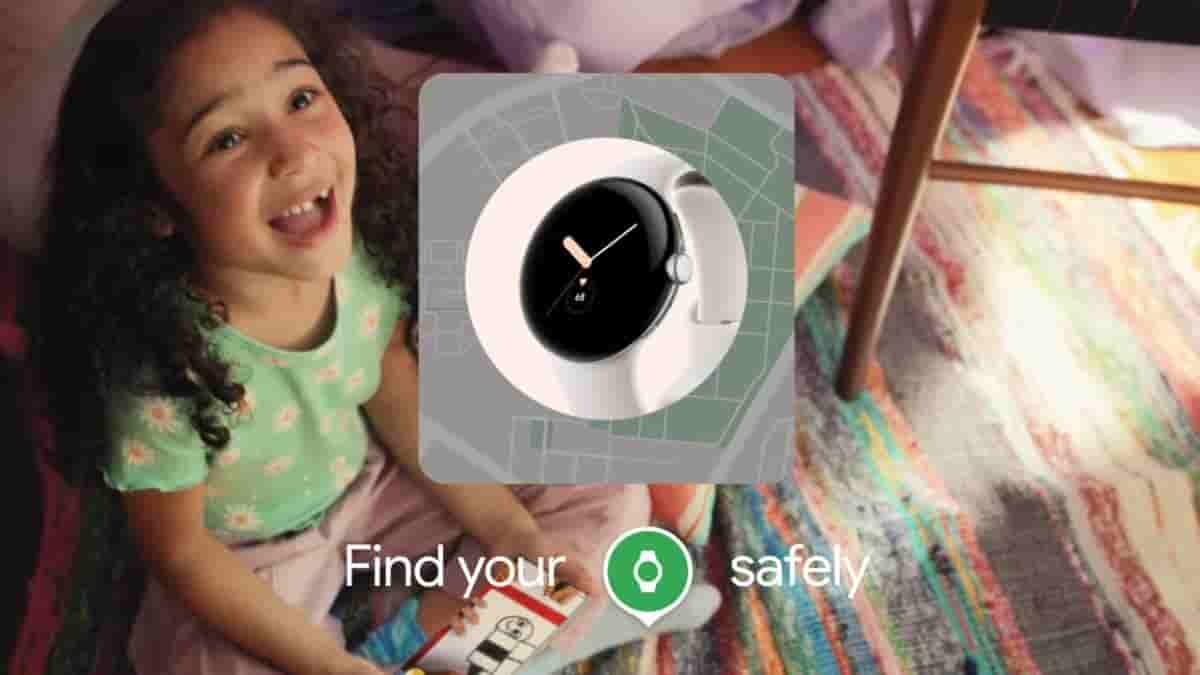
Google has rolled out the new Find My Device network for the Android device. It is available for all the android devices that run Android 9 or later. Google already offers Find My Device and you might have also used it to track your phone or device but the condition was that the device must be powered on and connected to the network. The new Find My Device network is designed to work with Bluetooth to track down the missing phones, and other devices when they are not connected to the network.
Get to know about the new Find My Network for Android in detail below.
Find offline devices
You can find your compatible Android phone even when they are offline by ringing or viewing their location on a map. And surprisingly the Pixel 8 and Pixel 8 Pro users will be able to track down their handset even when it is powered off or the battery is dead.
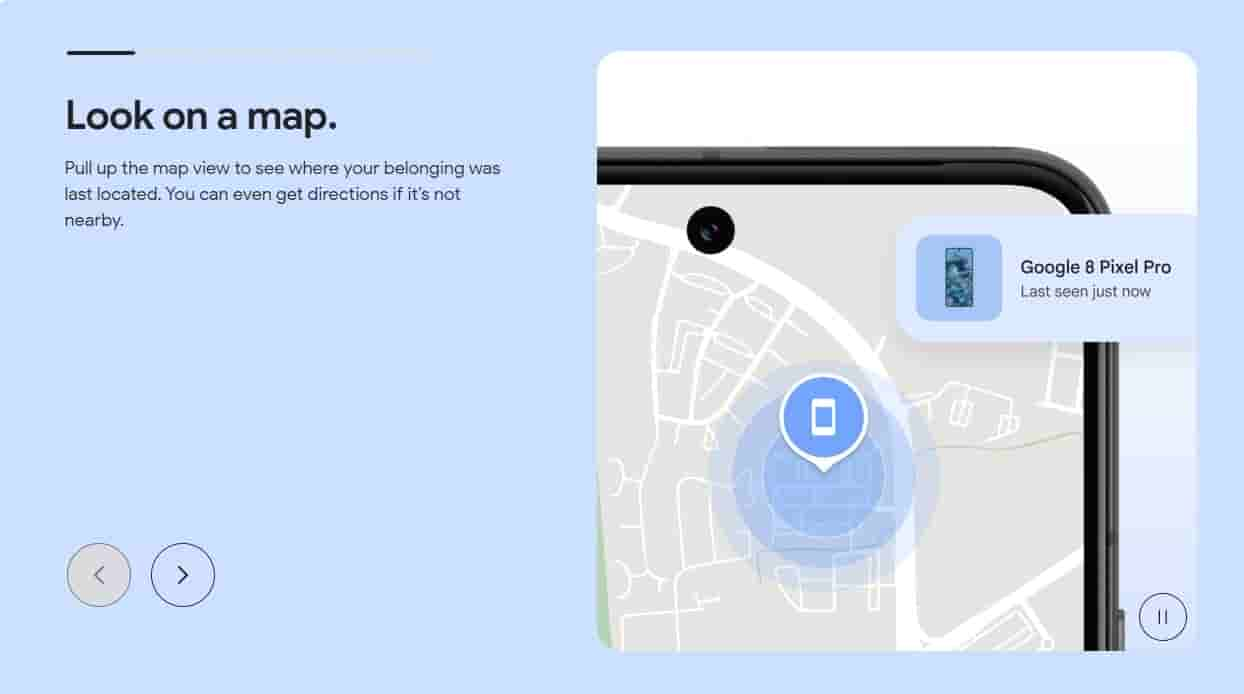
Track items with compatible Bluetooth tags
Similar to what we have seen with the Apple AirTag, Android users will also be able to track down their items attached to the Bluetooth tracker tags. As per Google, Bluetooth tracker tags from Chipolo and Pebblebee will be able to be tracked by the Find My Device app starting in May. These trackers will be compatible with unknown tracker alerts across Android and iOS to help protect you from unwanted tracking.
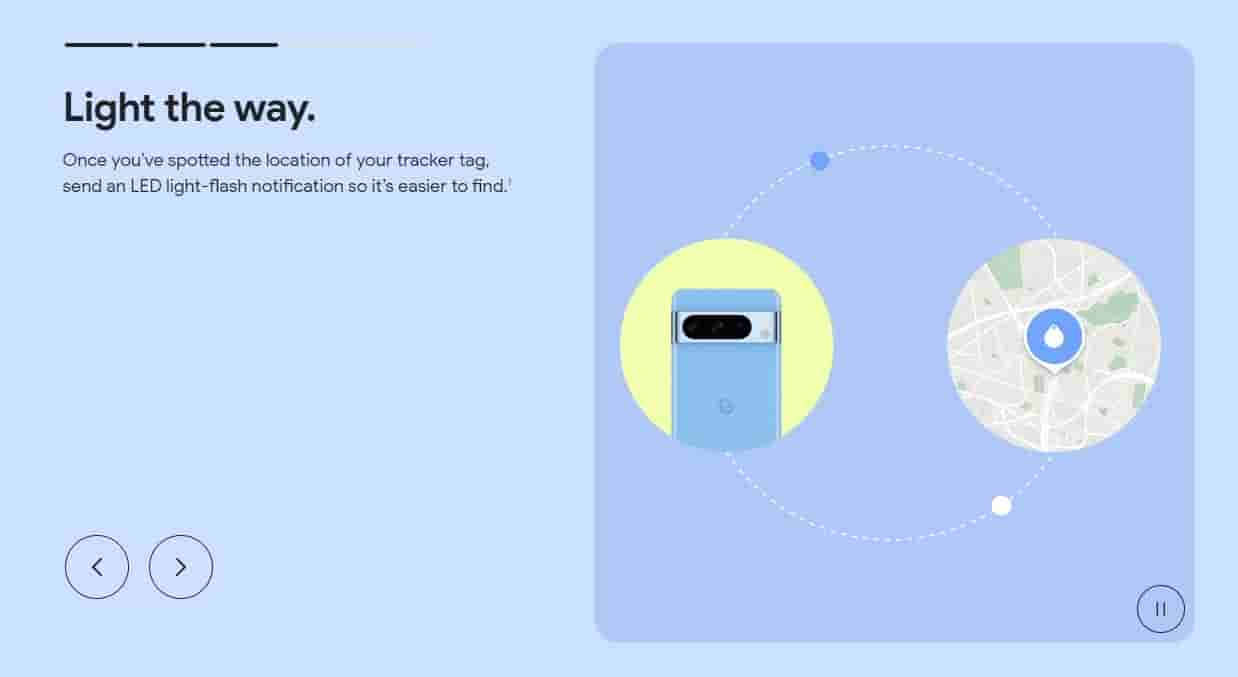
Find nearby items
In case you are very close to the item that you are finding, you will see the “Find nearby” button appearing to figure out where it’s exactly hiding.
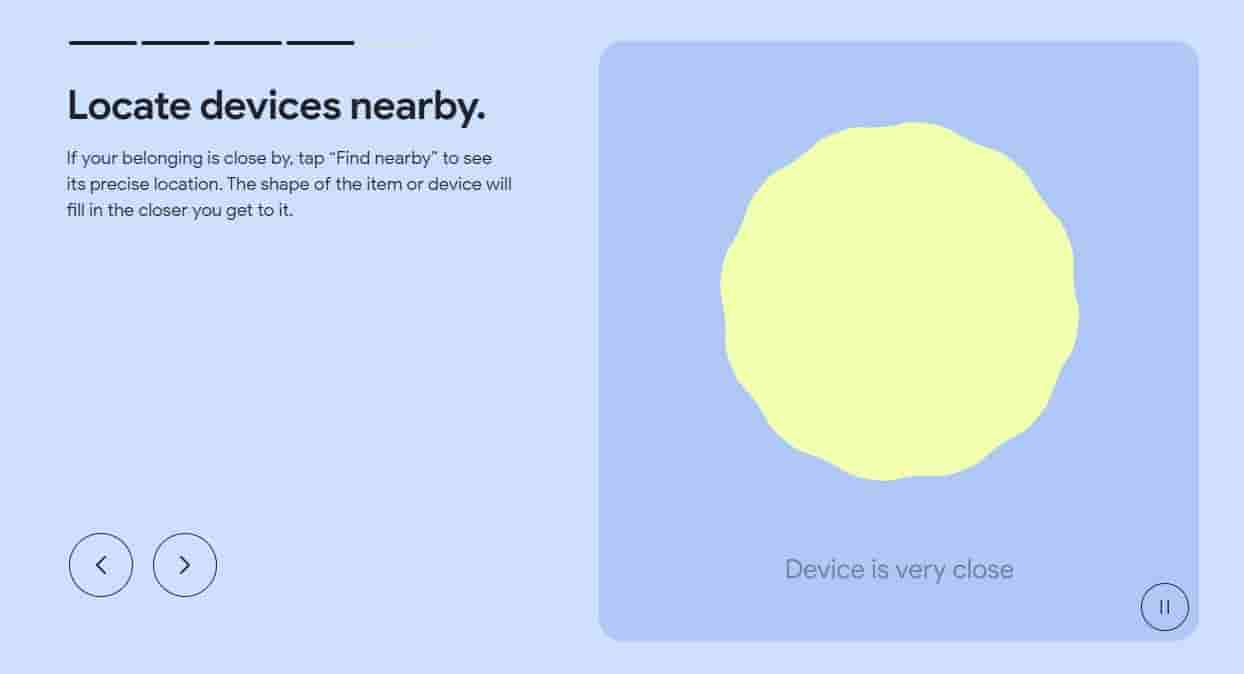
Pinpoint the device with Nest
Sometimes it happens that we lose items or phones right at home. So Find My Device app now shows the lost device’s proximity to your home Nest devices thus giving you a reference point.
Share tracked items
With the new Find My Device app you will be able to share the location of phones and items with your friends and family. It’s like sharing the location of the keys of a home with all family members and it could be also revoked.

You can download the App from here.
If you have successfully added your device to the Find My Device list, you can head over to the website. After that you will see the page below, from there you can select the Play Sound option. This option will ring your smartphone.
Just above the Device name, you can see two icons, One is the settings and the other is to reload the device again if there are connection problems.

The second option is the Secure Device, this option will put a lock on your smartphone if you have added a pin lock. Secondly, you will be signed out of your device, and even after that you will still be able to locate it via the map.
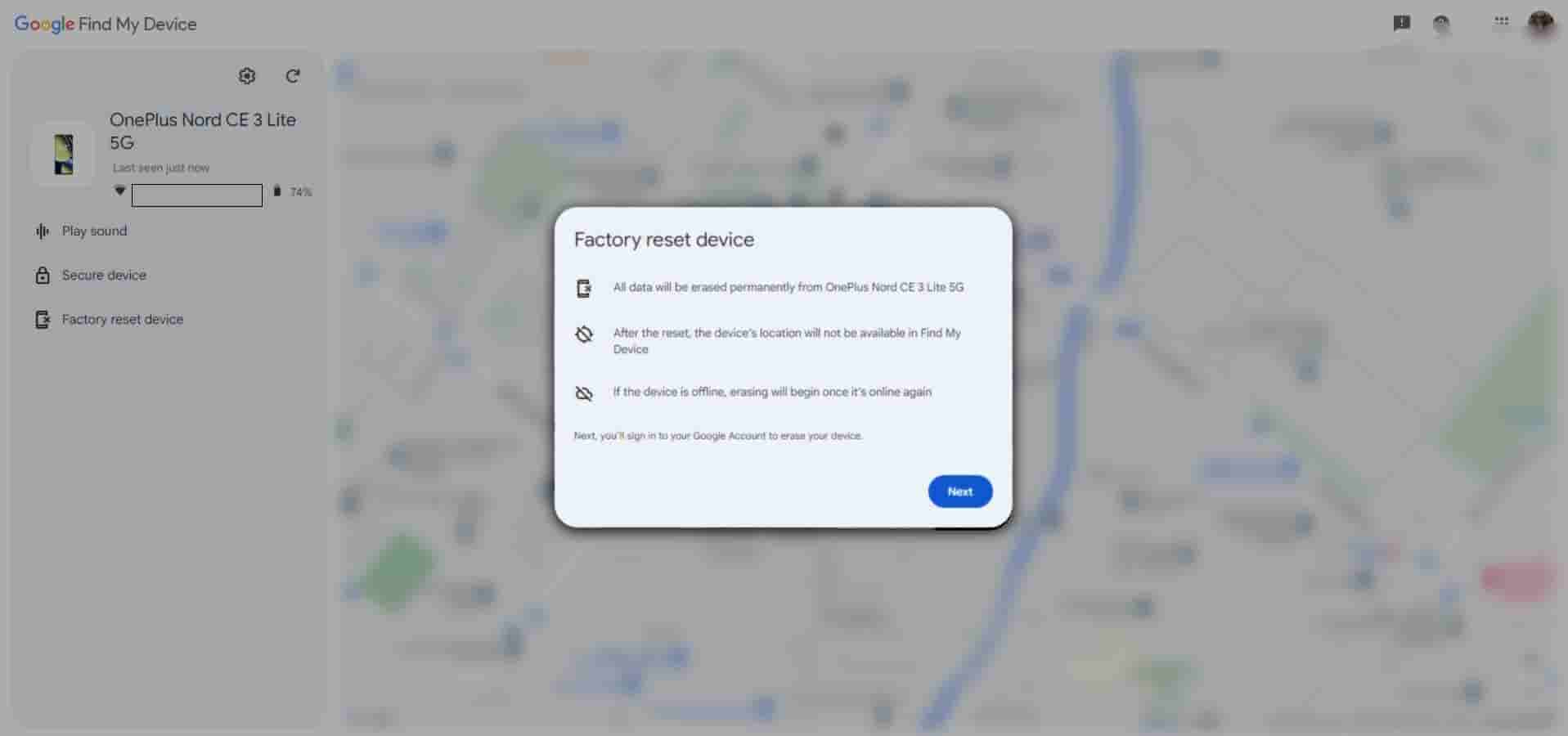
The last option is Factory Reset Device, this option will erase everything that you have on the smartphone. But if you reset it, you won’t be able to find the device in the Find My Device. Also if your device is offline, then erasing will happen after your smartphone is turned back on again.

